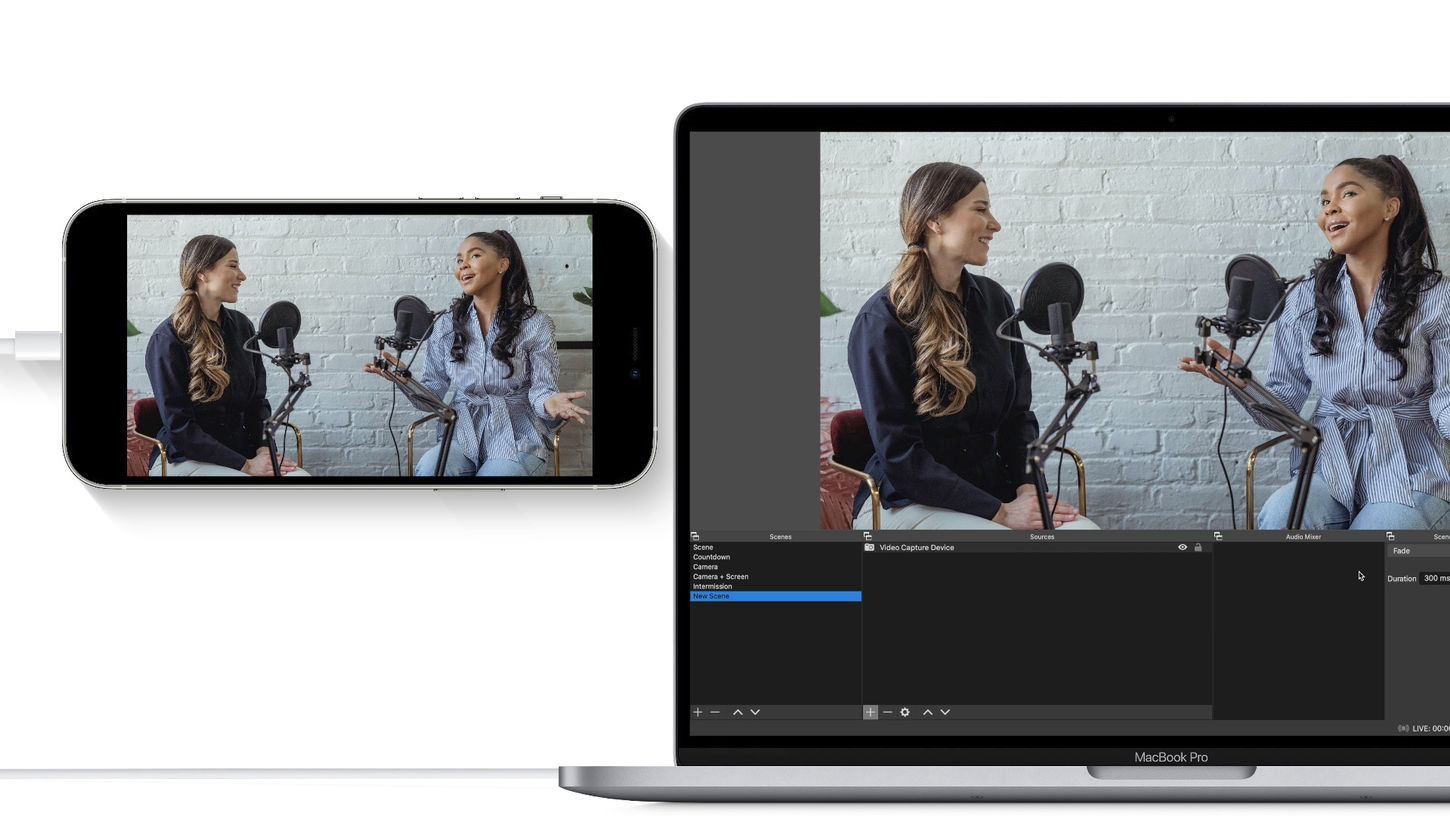
Connect your iPhone or iPad to a Mac and use it as a camera in OBS. It's that simple.
Seamless.
Simple.
Customizable.
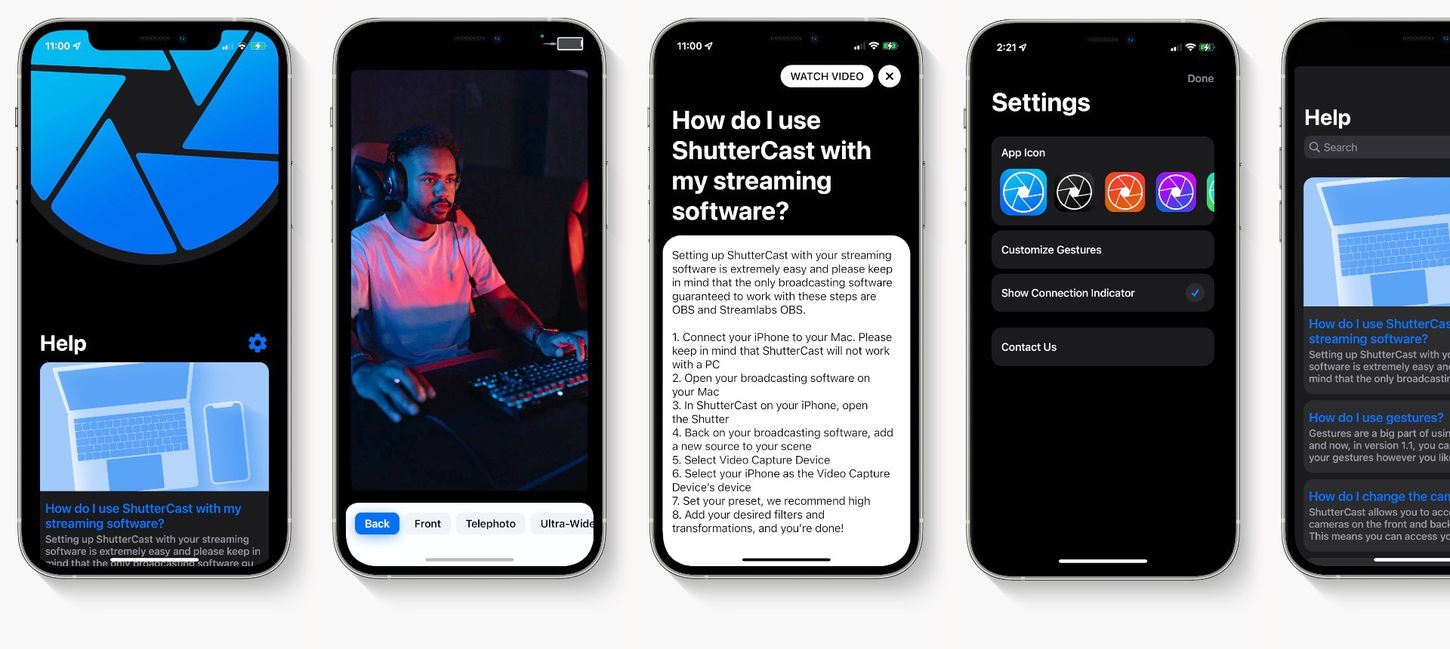


Connect+
Switch between all of your iPhone's cameras and change focus all from your Apple Watch.
INTRODUCING

Big Screens
Welcome to the


How does it work?
ShutterCast is EXTREMELY simple to use and only takes a few seconds to get set up. You simply connect your iPhone or iPad to your Mac with a lightning cable and open your broadcasting software! ShutterCast works with most broadcasting software but has only been tested with OBS and Streamlabs OBS. ShutterCast is handled with a Video Capture Device in your broadcasting software and can be used like any other video capture device. Like we mentioned before, you simply connect your iPhone to your Mac, add a new Video Capture Device, and select your iPhone's name. That's it. This is all meticulously laid out in the Help Q&As inside the app.
What is it compatible with?
ShutterCast is compatible with any iPhone or iPad running iOS 10.3 and above and it can be downloaded from the App Store. Please keep in mind that ShutterCast only works with a connection to a Mac, not a PC, and has only been tested with the top broadcasting software, OBS and Streamlabs OBS, but may work with most other broadcasting software.
















